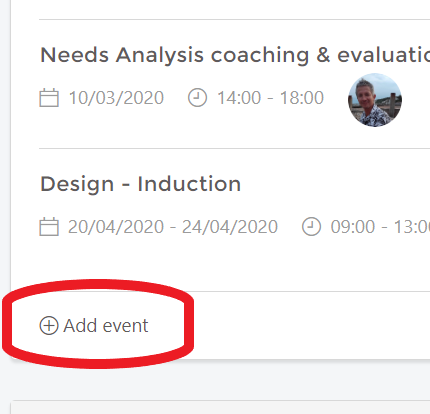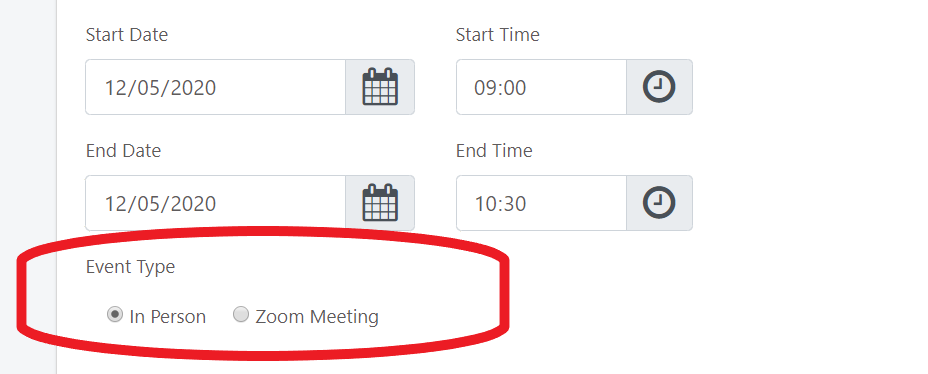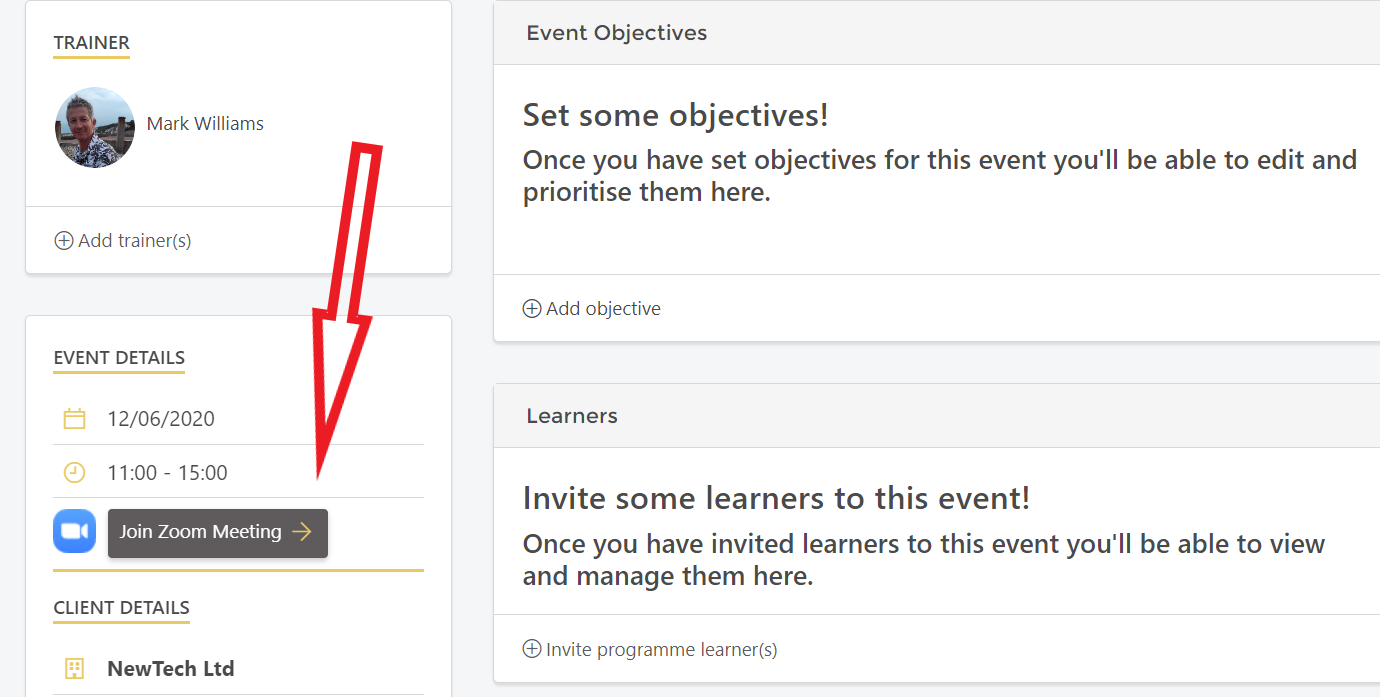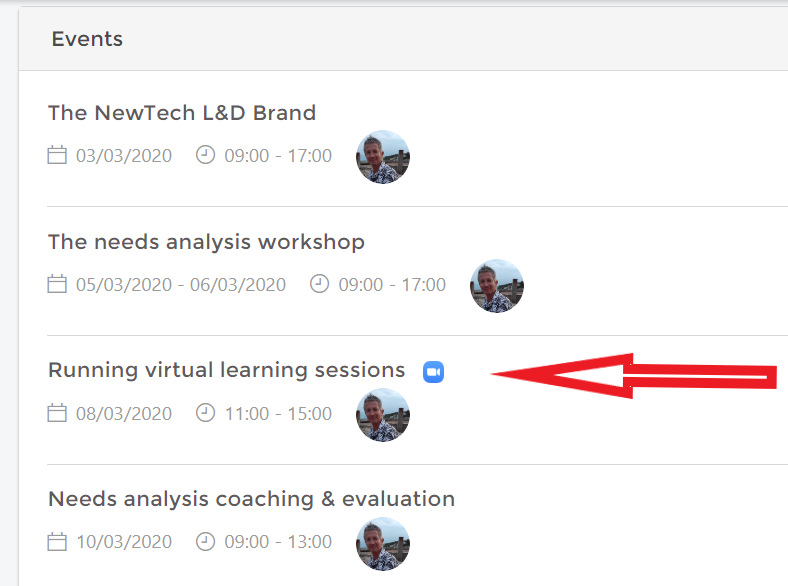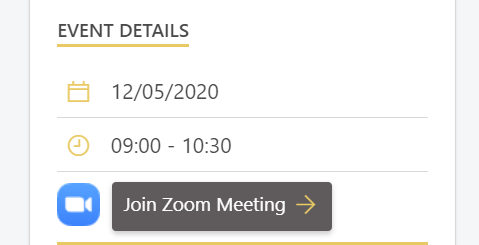How to add zoom events to a programme in GiraffePad.
1: Programme events:
Using the programme feature in GiraffePad enables you to bunch together all the events that are part of an ongoing programme or are related to the same set of learners. You can create any combination of live face to face events and zoom events, in fact the whole programme can be virtual using zoom events if you choose.
2: Adding a zoom event to your programme:
Once your programme is created you can add events at any time. On the Programme page at the bottom of the "Events" box you will see the "Add event" button:
Select this and you will then have the standard "Add an event" screen but under the date and time boxes you have the following option:
Select the "Zoom meeting" button and you will then have the following options:
These will be the same options you will be familiar with from the Zoom meeting set up page. Select the options you want for your event, complete your event description (remember, you can always edit this at a later point) and click "Save". Your Zoom event is created.
3: The Zoom event page:
The Zoom event page in a programme is set up in exactly the same way as a face to face event but with the addition of a button to "Join zoom meeting". You can now add your objectives, any learning resources and when you are ready you can invite your programme learners from the drop down menu.
4: The zoom event in your Programme page:
In your list of events on your main Programme page, any that are set up as zoom events will be indicated by the blue zoom logo:
5: Starting your Zoom event:
When you are ready to start your event and join the Zoom meeting, simply log in to GiraffePad, select the relevant programme, click on the relevant event on the programme page and then click on the "Join Zoom meeting" button:
This will take you to Zoom and you are ready to launch your meeting:
If you want to see what your Learners experience with a Zoom event in their GiraffePad account, check out the article on: "Your learners' experience of a Zoom Meeting event in GiraffePad".