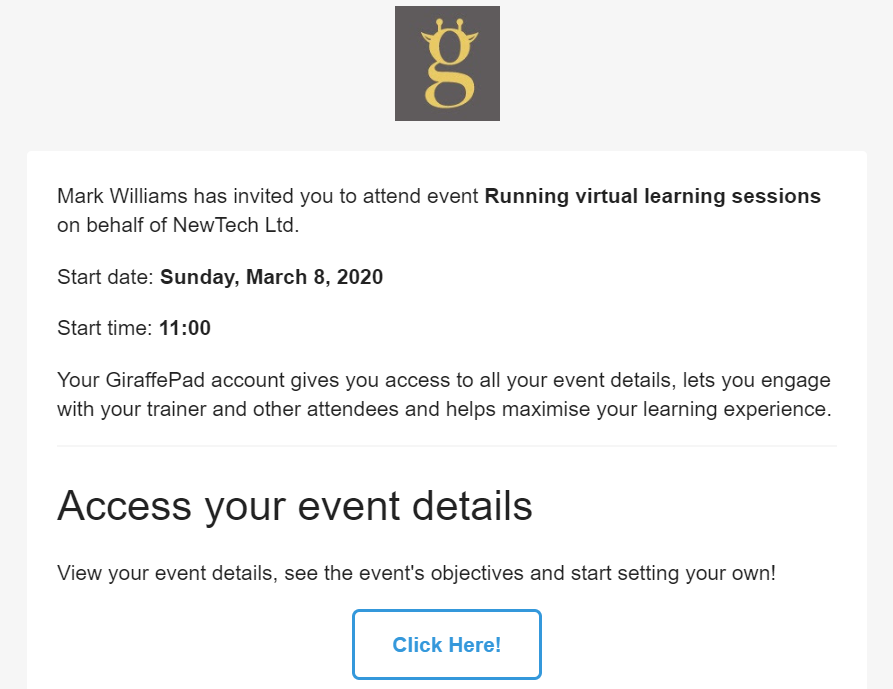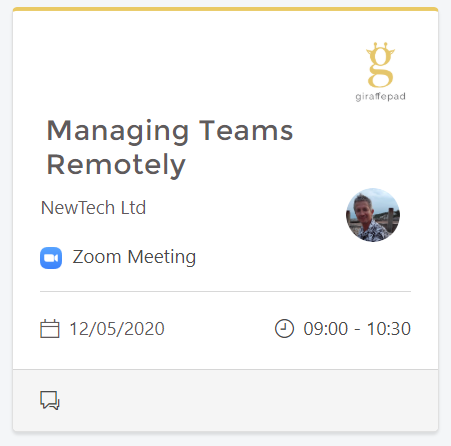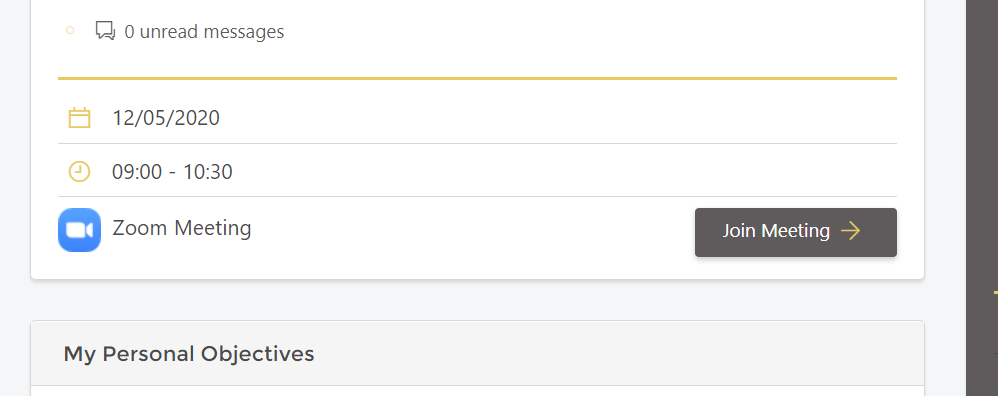What your learner experiences when you invite them to a Zoom Meeting event in GiraffePad.
1: The event invite:
Once you have created your Zoom Meeting event and invited your learners they will receive an email invitation to log in to GiraffePad and start engaging with the event. The invite includes the date and time of the Zoom Meeting and when they log in they will be able to view the description, objectives, learning resources etc. They can also start adding their own objectives and contributing to the group chat.
2: The zoom event in their dashboard:
When a learner is invited to an event that will be delivered via Zoom Meeting this is indicated in their dashboard by the blue zoom logo on the event tile:
3: The learners event page:
When the learner opens the event page they will have all the usual information as per a face to face event but instead of location details a button to join the Zoom Meeting will be visible. It is not necessary to email the Zoom Meeting link to your learners.
When a learner clicks on the "Join meeting" button they are taken straight to Zoom and can then join your meeting: