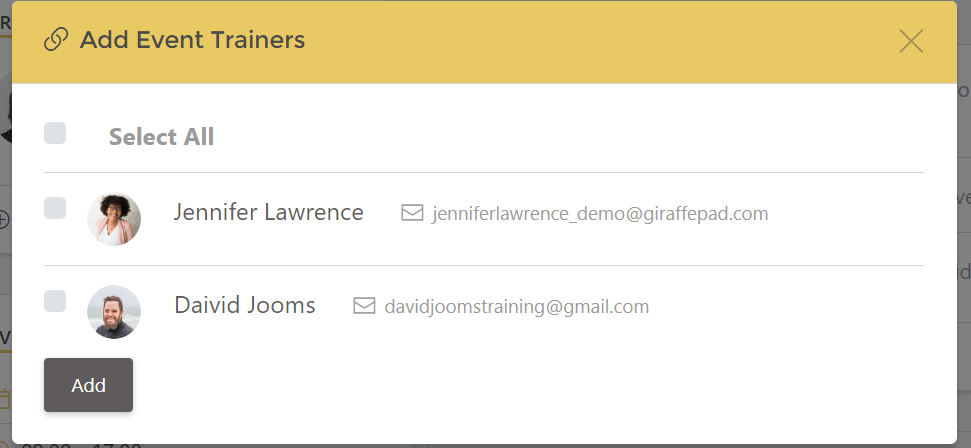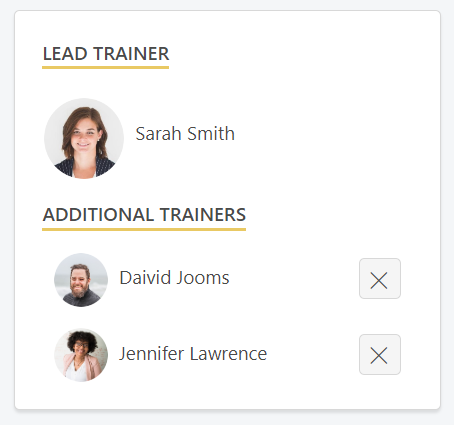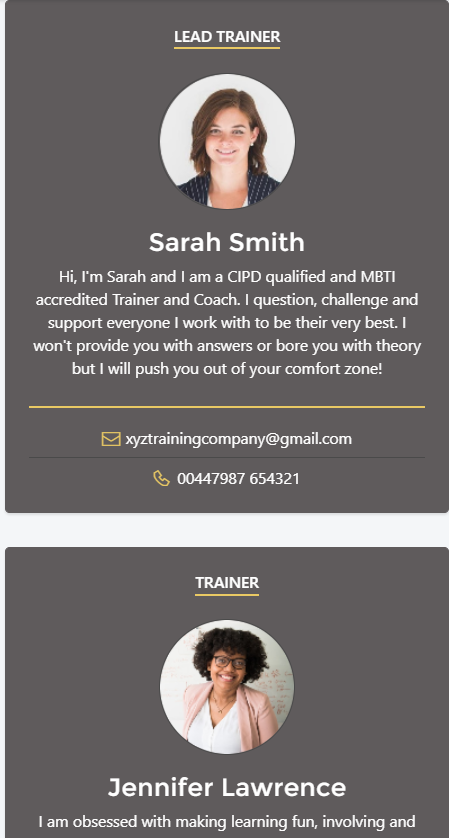How to add additional trainers/coaches to your event.
1: Adding an additional trainer to your event:
If you have a multi-trainer account and are running an event with one or more co-facilitators you can add the relevant trainers to your event page. The additional trainers will have all the editing and collaborating functionality that the "lead trainer" has with one exception: they will not have the "Private chat". This is with the Lead trainer only.
- Create your event page as normal.
- The Trainer selected will be the "lead trainer" on this event.
- Once the event is created you will see this box which lists all the trainers for that event:
Click on "Add trainer(s)" and you will have a drop down menu to select the relevant trainers from your account:
Select the relevant trainers and they will then be added to the event and displayed like this:
Each trainer on an event can: Add objectives, edit the event, add resources, invite learners, participate in the group chat. The private chat with each learner sits only with the "lead trainer".
2: Deleting a trainer from an event:
Trainers can be deleted using the X next to their name. This will remove them from the event page (but not your account).
3: Changing the "Lead trainer":
Select "Edit event" (top right corner) and the in the drop down box for "Trainers" select the trainer you wish to be the "lead trainer". Select "save" at the bottom of the page and the selected trainer will now be the lead trainer.
The previous lead trainer will now be in the list of additional trainers. Use the delete function if you wish to remove them from the event altogether.
4: What will the learners see?
On their event page the trainer profile appears on the right hand side. Each trainer profile will be displayed here, simply stacked one above the other so that the learners will know who they are working with on that event: