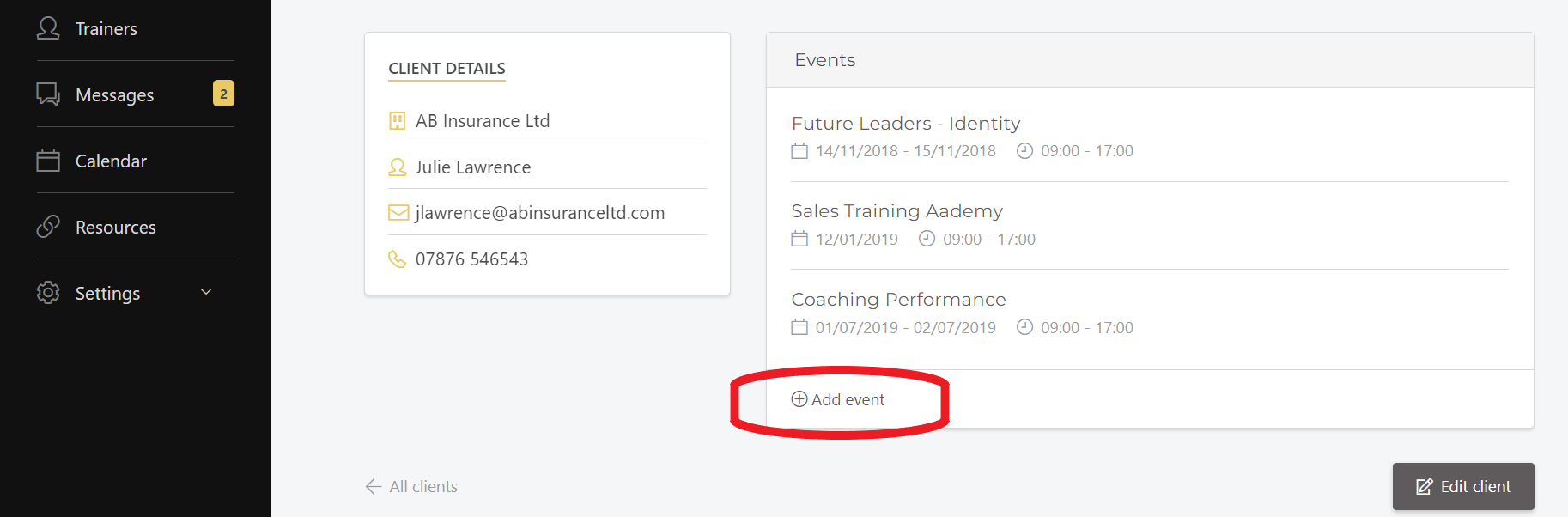How to create an event so that it is ready to invite learners.
1: Create an event:
Each event you create will be organised under the relevant client so the client does need to be created first.
To create a new event you can have two choices:
Select the client from the client screen. You will then see an "Events" card and at the bottom of this is an "Add event" button:
Alternatively you can select the "Events" screen on the side menu. In the top right above all the event cards you will see an "Add event" button.
Both of these will open up the "Add an event" screen for the mandatory information:
2: Information to input to your event:
The following information is required to create your event:
- Event title
- Client: select the relevant client from the drop down menu
- Trainer: select the Trainer/coach who will be running this event from the drop down menu (This will automatically be the "Lead Trainer" for this event. See "Multi-Trainer Event" article for more info).
- Dates & times for this event (Multi session programmes coming soon)
- Location
- Event description: an overview of the purpose, content, style of the event
Then "Save" the event.
This will take you to the event page ready for you to add objectives, resources, invite learners and begin to engage with your group!
(Please take a look at the separate articles on "Event Description", "Add Objectives", "Add and manage resources" and "Invite learners" for more detailed articles for these features.)