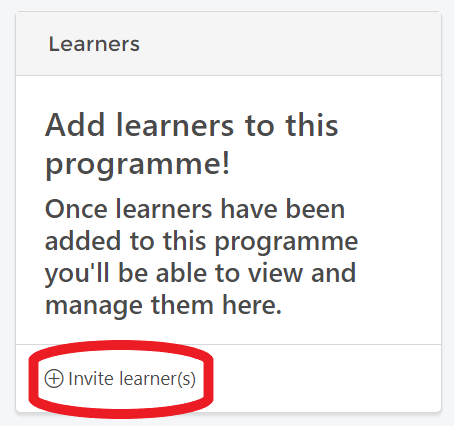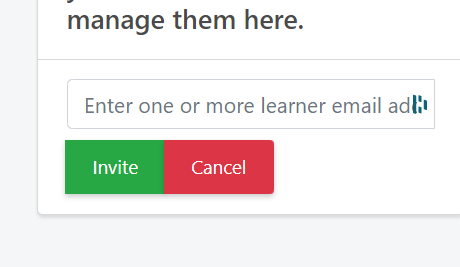How to invite learners to your programme and how they register if they are new to GiraffePad.
1: Inviting learners to a programme:
Learners are invited via their email address and receive an email with a link inviting them to register with GiraffePad for their free account. They will only be required to register once. All subsequent programmes and events they are invited to will automatically appear in their dashboard.
(Please note, learners do not register via the website landing page)
Once you have created your programme and added your objectives (plus any resources you wish them to see straight away) you are ready to "invite" your learner(s).
In the "Learners" box click on "invite learners" as per below:
Once you click on this box you can then enter the learners email address. If you want to add multiple emails in one go simply add in all the email addresses with a space between each address:
Click on the green "invite" button and the invite will be sent. The learner will appear in your list of learners for that programme. If this is the first time they have used GiraffePad they will have "(not yet registered)" next to their name until they accept the invitation. If they are already registered they will appear fully in your list of learners, and the programme will appear instantly in their dashboard.
2: How your learner registers:
Once you have invited them they will receive an email as per below, prompting them to register with GiraffePad:
Once they have clicked on "verify my account" they will be taken to the account set up page to add their details and create their password. Once completed they will see your programme in their dashboard and can start engaging.
3: Deleting a learner from a programme:
If you need to remove a learner from a programme simply click on the X next to their name in the learners list:
This will delete them from your programme and they will no longer have access to the programme page, any programme events, resources or chat functions. This does not delete their account, just this specific event from their dashboard.