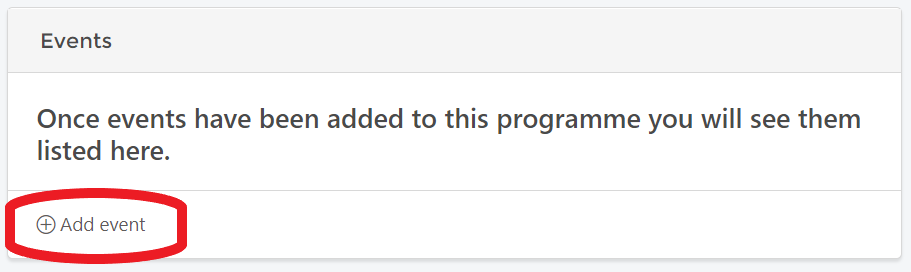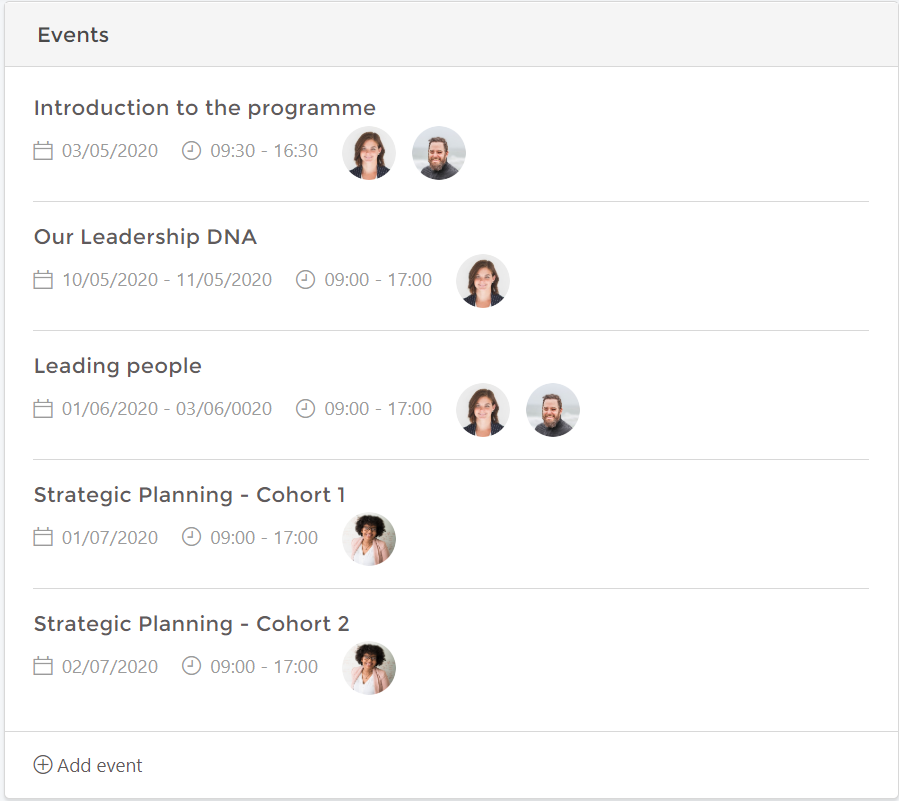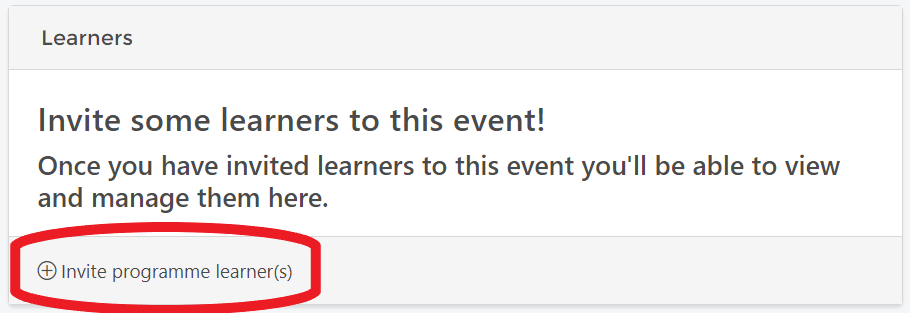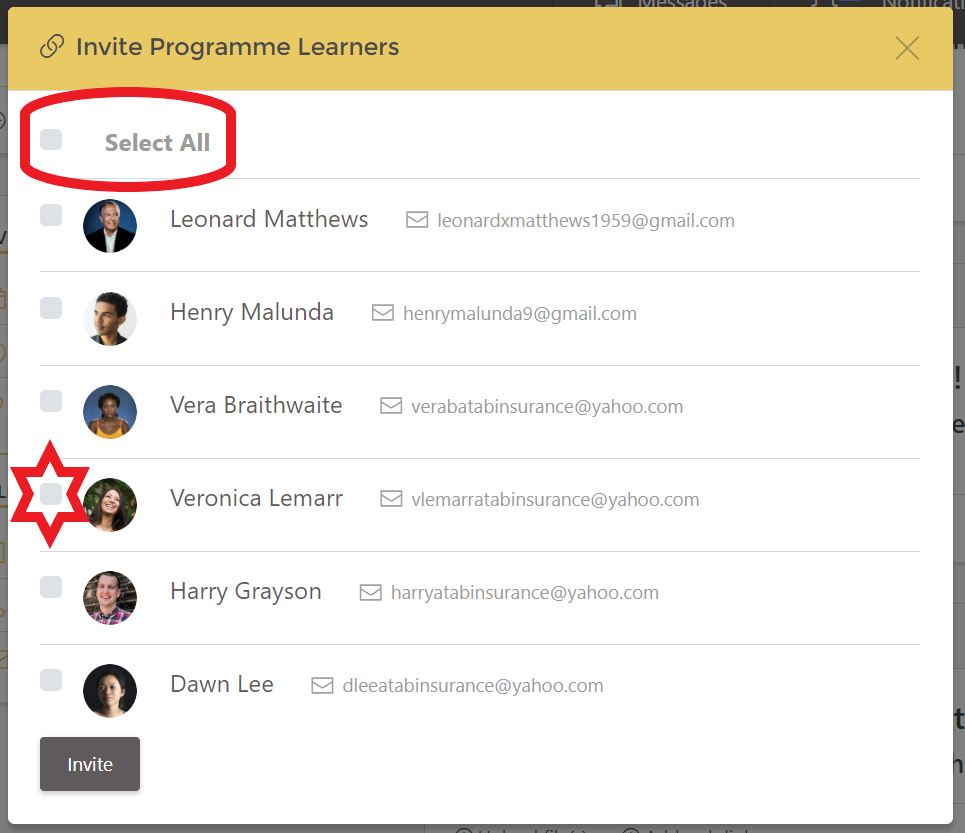How to add (and delete) multiple events to your programme and invite learners.
1: How to add an event to a programme:
You can add events to a programme at any stage. They do not all need to be added in one go.
On the Programme page, below the "Programme objectives" you will see the "Events" box:
Click on the "+ Add event box", this will create the "Add an event" page. Add all the relevant information: Title, client (will be pre-populated with the programme client), programme (pre-populated with the programme you are working on), select the lead trainer, dates and times, location and event description.
When you click on "Save" the event will be created and you can begin adding event specific objectives, resources, additional trainers and using the group chat for that event.
Within each Programme you can add as many related events as you choose. They will all appear in the Event box in chronological order:
Note: This displays which trainers are added to which event. Any (and any combination of) the trainers in your account who are added to the programme can be added to events.
2: Inviting learners to the programme events:
Within the event page, below the objectives you will have the list of learners. Click on "Invite programme learners":
Unlike stand alone events you will not need to type in their email addresses. A list of all the programme learners will appear:
You have the option of "Select all" or you can select individual learners to create the relevant cohort. You can select one or any number of the learners.
Once selected, click on "Invite" and the learners will be added to the event and the event will automatically appear within the learners programme page.
The lead trainer on the event will also then have private chat with each of the invited learners.
3: Switching between events and the programme page:
When you have finished adding to your event page and want to return to the programme page, simply click on the Programme name at the top of the event page (This sits underneath "Event" and the name you have given that event).
This will return you to the programme page. Use the side menu to return to your list of clients or other programmes/events you are running.