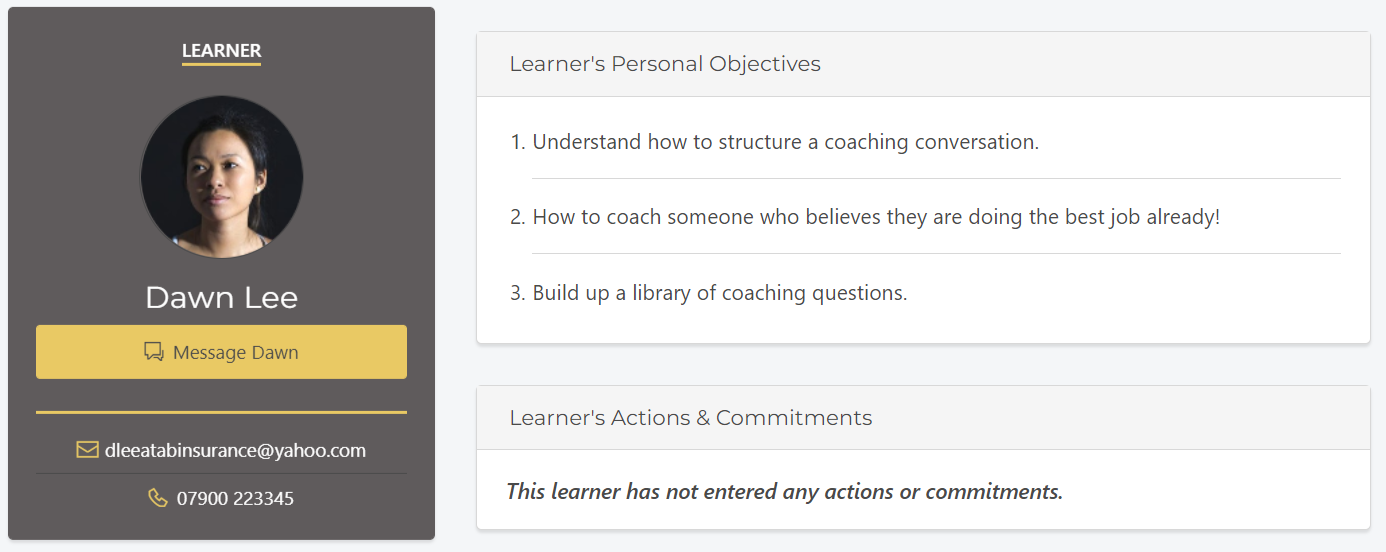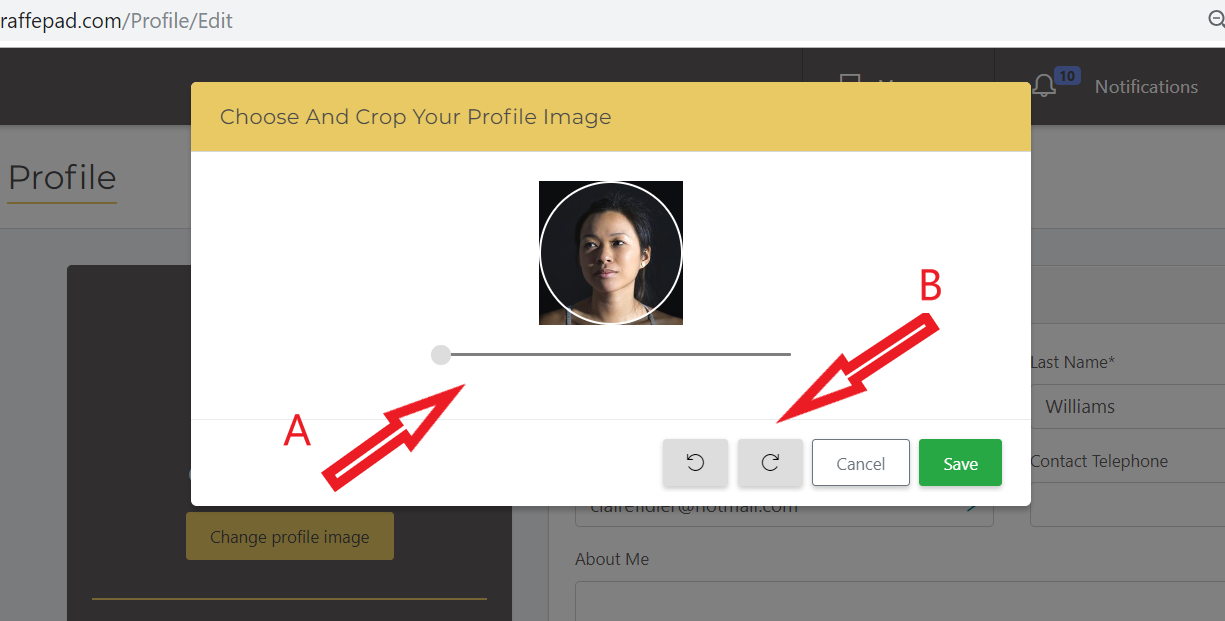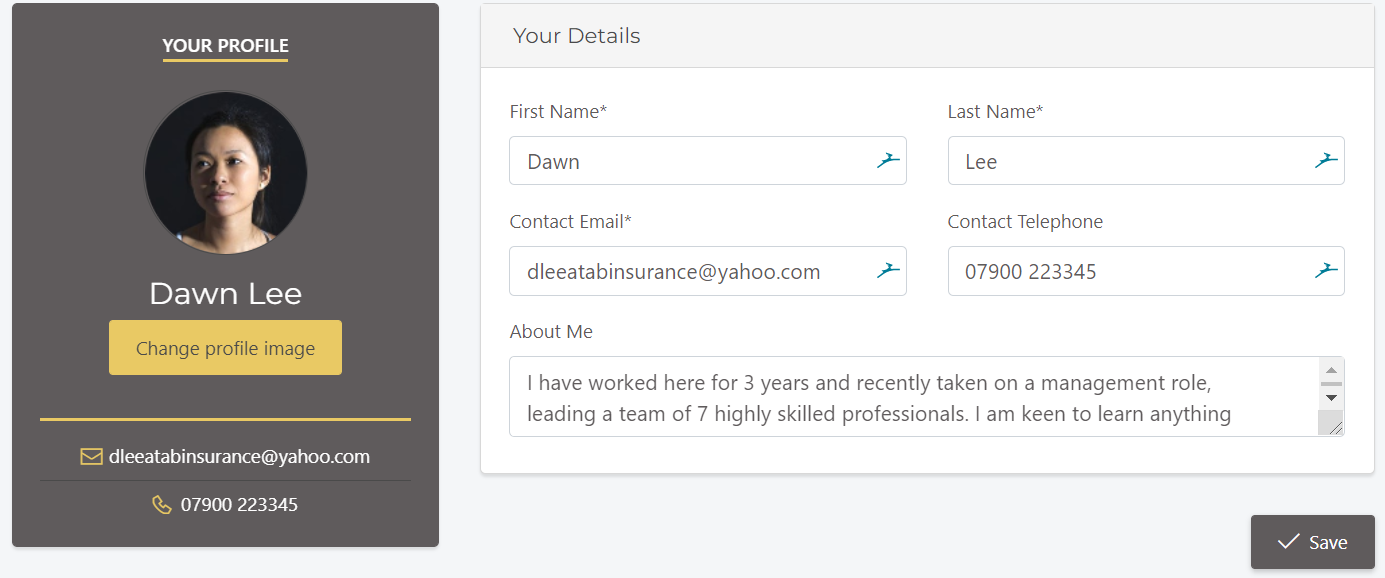How to set your profile information and picture to help your trainer/coach get to know you.
1: Create your GiraffePad profile:
Your profile includes your name and contact details, your photo and a "About me" section. Your profile will appear on the trainer's event page for every event you are invited to (but is not seen by the other learners). This helps introduce you and breaks the ice before you start the session.
This is an example of a Learners profile on a Trainer's event page:
2: Add a profile picture:
To add or update your profile picture click on your "Profile" on the top right menu bar. Select "Change profile image" under the picture box and you will then be able to choose a picture from the device you are using. Once you have selected an image use A: the zoom tool and B: the rotate tool to position the image in the way you want it to be displayed. Then click "Save":
3: Add detail to your 'About me' info:
This section gives you free text to create a bio with the type of information you wish your trainer/coach to know about you. Your role, experience, background, current circumstance....whatever you choose!
Here is an example of a completed profile:
4: Updating/changing your profile:
You can update your contact details, profile picture and About me at any time using the procedures detailed above.