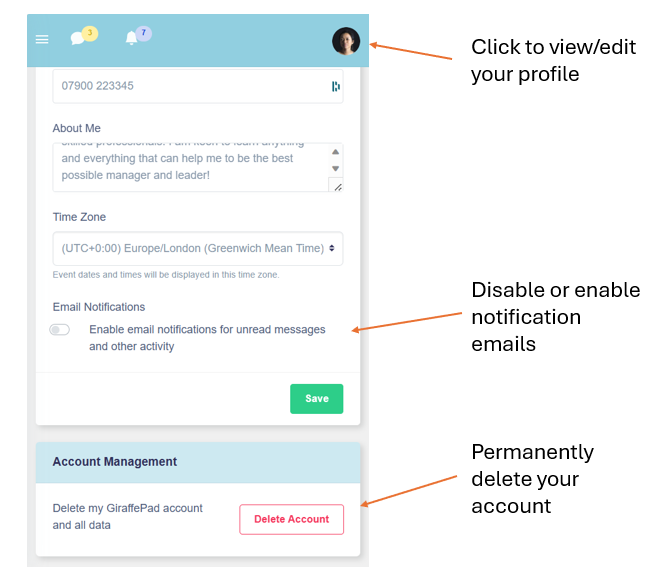How to navigate your GiraffePad account on your mobile. Please see separate article "Setting GiraffePad up on your mobile" if you haven't already done this.
- Overview
- Home Screen
- Programme Description
- Trainer Profile
- Learning Journey
- Programme Resources
- Group Chat
- Your Profile
1: Overview:
You can access all of the functionality in your GiraffePad account on any device. When accessing via your mobile and some tablets the navigation is subtly different to a desktop, using tabs across the screen to make it easier to locate everything on the smaller screen.
2: Home Screen:
As with the desktop version, your home screen will show tiles for each Programme you have been invited to. The menu function at the top right gives you access to your Messages inbox and your Calendar:
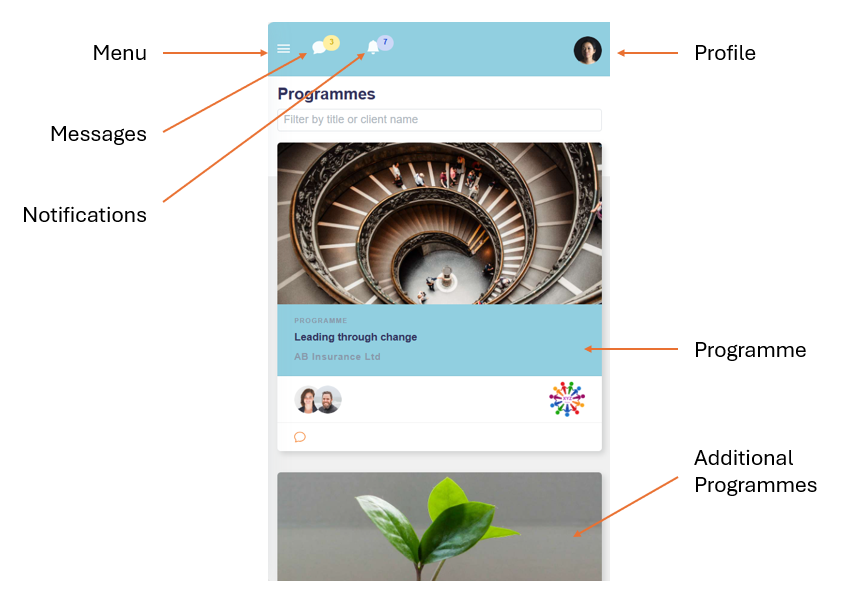
3: Programme Description:
Under this tab you will find any general information about the Programme that your Trainer has added:
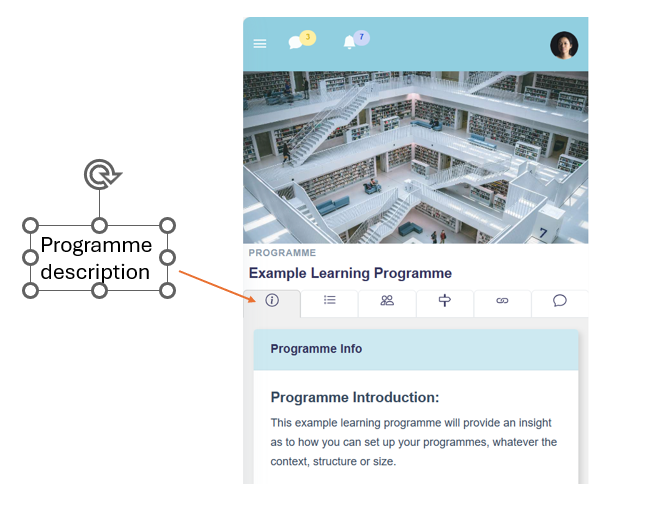
4: Trainer Profile:
This tab has the profiles of any Trainers who are facilitating your programme and the private chat options you have with them:
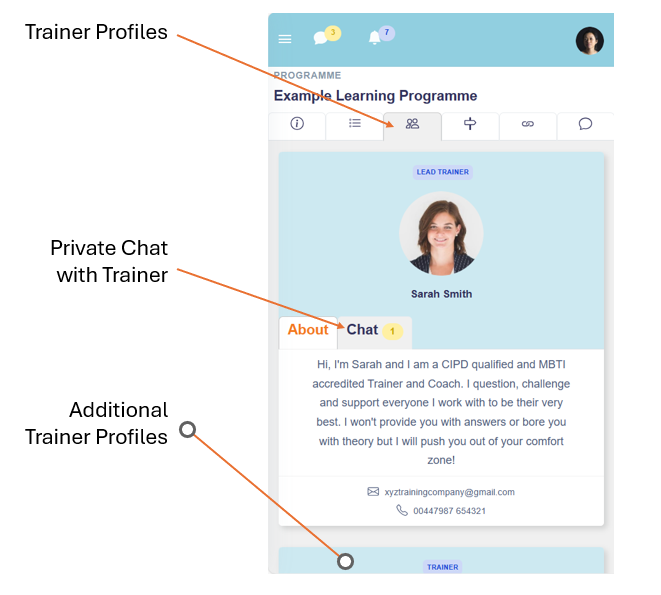
5: Learning Journey:
This Tab will open up your Learning Journey. This can include any Live Sessions ("Events"), Questionnaires and Activities. For longer Programmes these may be housed in sections to make the screen more manageable (Imagine it like a Ring Binder file with dividers). Simply open the relevant section and click on the Event, Questionnaire or Activity and this will open to a view very similar to your desktop view:
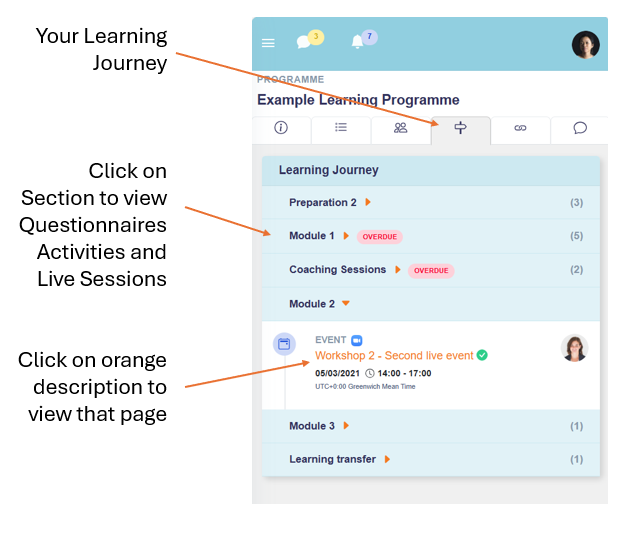
6: Programme Resources:
This tab houses any Programme Resources that either your Trainer, you or fellow learners have uploaded. Click on the resource to either view or download. Remember that resources can also be located on Event pages and inside Activities where relevant:
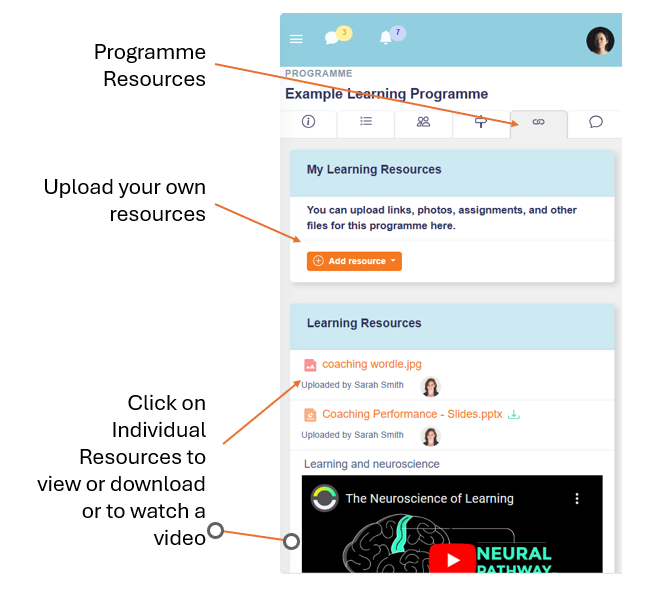
7: Group Chat:
This is the group chat that includes all the learners on this programme plus your trainers. It functions very much like WhatsApp:
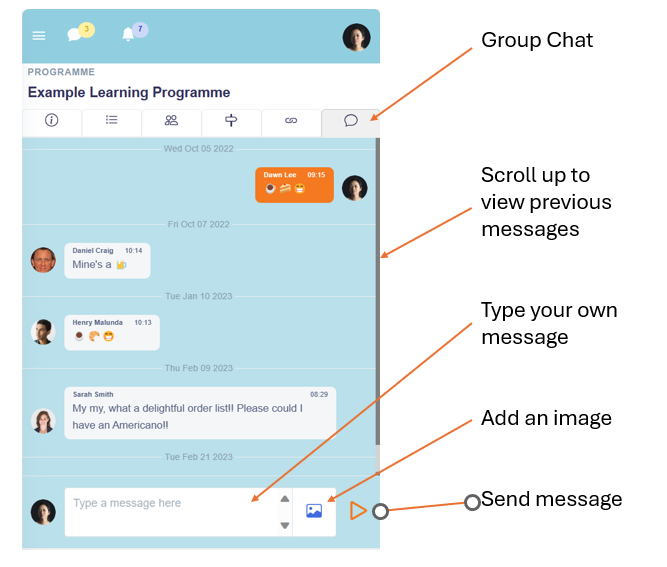
8: Your Profile:
This is where you can edit your profile (add/change your image, bio and email address for login purposes), plus you can disable the notification emails and also delete your account if you choose: